Note : This guide references DVDMaestro and Photoshop 7.
I was getting frustrated with making nice looking menus. Basically, I just wanted a nice soft glow to follow the current selected button. The jagged edges that I was getting with subpictures looked like crap. I played around with menu groups, but that took too long to author and was also slow navigating. The solution I came up with seems like a nice compromise of quality vs. time.
1. First make a menu using photoshop and save it as a single layer bitmap.

2. Create a subpicture image in grayscale.
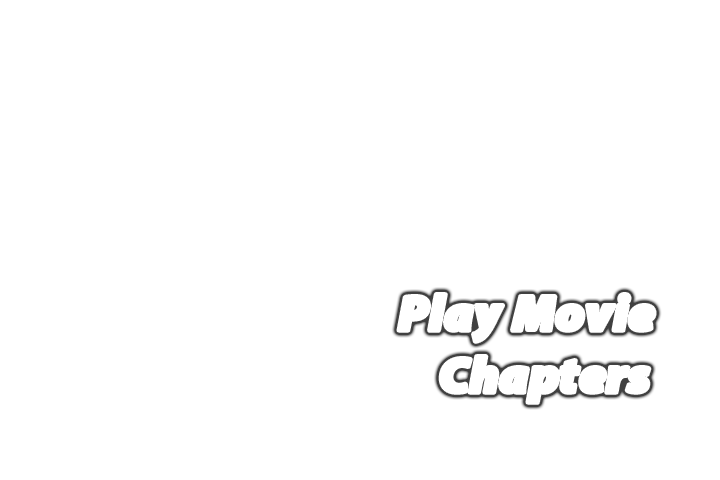
3. Next, convert the subpicture to a indexed 4 color image.
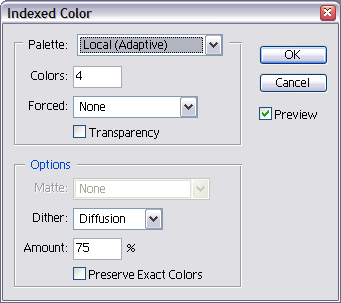
4. Open the color table of your image ( Image | Color Table... ). It should look something like this.
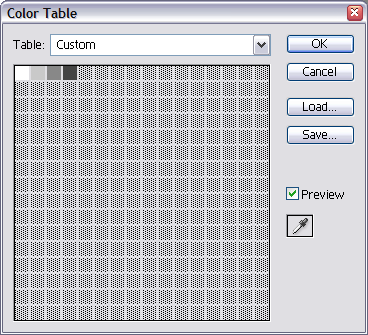
We need to map these 4 colors to black, white, red, and blue ( the 4 colors Maestro recognizes ). Click on each color swatch, and assign it to one of the mapped colors. I went red->black->blue->white, since that's the order they show up in Maestro. It should end up like this. Save this image as a single layer file.
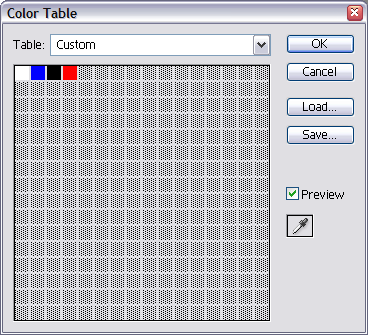
5. Import both images into Maestro and assign them to the appropriate layers. I set the tranparency for each map to be approximately the original gray scale value. It looks best to use the same color for mode.

The end result looks pretty nice. The effect is pretty subtle, but I think it's worth the effort. Here's a close up shot of the end result.
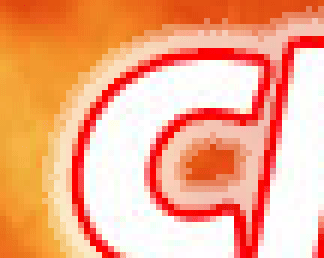
Let me know if anyone finds this useful - or if you have any suggestions on how to improve on this.